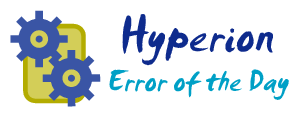This error can be common in Financial Data Manatement (FDM).
Error Message:
"Object variable or With block variable not set".
The easiest way to reproduce this message is to open an FDM application via the web, Click Activities -> Maps. Click the export to excel option.
There are two reasons I have seen for this message. The first deals with Microsoft Excel. It must be correctly installed on the FDM application server. It also must be a supported version. This error can come up if you have installed Office 2007 where only 2003 was supported. It can also pop up if a Office service pack is applied which is not supported. Such as installing Office 2007 SP3 when SP2 is only supported. Additionally, Oracle recommends uninstalling or disabling any plugins. If this error occurs, disable or uninstall any Office plugins like Smartview, Excel Add-In or 3rd party extensions. It is worth carefully going over the Excel install, reviewing any recent updates that may have been applied by Windows Update.
If an inadvertant service pack was applied, Microsoft has a tool which can uninstall Office Service Packs, called the "Service Pack Uninstall Tool". This knowledge-base article explains the syntax
http://support.microsoft.com/kb/954914
The second reason for this message can be due to permissions on the FDMData folder. The folder must be mounted. If it is a shared drive, open the share and try to write to it. Make sure the folder is set to to read/write and the access permissions allow the DCOM user to write to the folder.
Check the Windows Event Viewer for any permissions or DCOM related messages, typically in the Security tab.
Why... Why... Why?
This blog is dedicated to documenting error resolution and other tidbits that I discover while working as a Consultant in the Oracle EPM (Hyperion) field. As much of my job revolves around issue resolution, I see an opportunity to supplement the typical troubleshooting avenues such as the Oracle Knowledgebase and Oracle Forums with more pinpointed information about specific errors as they are encountered. Beware, the information found in this blog is for informational purposes only and comes without any warranty or guarantee of accuracy.
This blog is dedicated to documenting error resolution and other tidbits that I discover while working as a Consultant in the Oracle EPM (Hyperion) field. As much of my job revolves around issue resolution, I see an opportunity to supplement the typical troubleshooting avenues such as the Oracle Knowledgebase and Oracle Forums with more pinpointed information about specific errors as they are encountered. Beware, the information found in this blog is for informational purposes only and comes without any warranty or guarantee of accuracy.
EPMVirt: Create your own Oracle Hyperion Virtual Environment:
Sunday, February 26, 2012
Friday, February 3, 2012
Custom Hyperion Monitoring
The next step to proactively monitoring Hyperion after doing simple port monitoring is to simulate login behavior. Often, a service can be listening on the port, yet not responding. Only advanced monitoring can detect this. Advanced monitoring can be done with complex tools like Load Runner, but sometimes a simple script can replace expensive tools like Load Runner.
It is pretty simple to write some code that will simulate logging into workspace and generally validate other parts of the system.
Simulate Logging into Workspace:
POST
/workspace/login
sso_username=user
sso_password=pw
Returns the SSO Token CDATA=..{SSO_TOKEN}....=
After parsing the SSO_TOKEN you can login to financial reporting with a POST to
/hr/xml/HrConfig.jsp passing in the sso_token variable
Similararly, shared services can be checked in the exact same way,
POST to /interop/logon
Other simple pages to check using GET (no sso_token required)
/hfm/GlobalworkspaceNav/bpm/conf/HfmConfig.xml
/calcmgr/conf/CalcMgrConfig.xml
/HyperionPlanning/conf/HspJSConfig.xml
Once the basics are accounted for, even more complicated monitoring can be accomplished such as passing the sso_token to a smartcut to actually run a report. In this example it's best to have a test user set up in workspace where preview_pov is turned off, otherwise it will prompt for POV before displaying the report.
For more details check out this post:
http://www.oracle.com/technetwork/oem/grid-control/overview/wp-ats-hyperion-load-testing-1-133775.pdf
It is pretty simple to write some code that will simulate logging into workspace and generally validate other parts of the system.
Simulate Logging into Workspace:
POST
/workspace/login
sso_username=user
sso_password=pw
Returns the SSO Token CDATA=..{SSO_TOKEN}....=
After parsing the SSO_TOKEN you can login to financial reporting with a POST to
/hr/xml/HrConfig.jsp passing in the sso_token variable
Similararly, shared services can be checked in the exact same way,
POST to /interop/logon
Other simple pages to check using GET (no sso_token required)
/hfm/GlobalworkspaceNav/bpm/conf/HfmConfig.xml
/calcmgr/conf/CalcMgrConfig.xml
/HyperionPlanning/conf/HspJSConfig.xml
Once the basics are accounted for, even more complicated monitoring can be accomplished such as passing the sso_token to a smartcut to actually run a report. In this example it's best to have a test user set up in workspace where preview_pov is turned off, otherwise it will prompt for POV before displaying the report.
For more details check out this post:
http://www.oracle.com/technetwork/oem/grid-control/overview/wp-ats-hyperion-load-testing-1-133775.pdf
Subscribe to:
Posts (Atom)