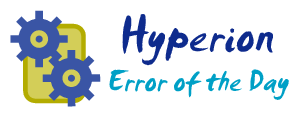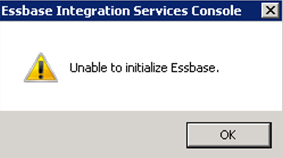Windows 2008 R2 has some enhanced security which can get in the way of the Hyperion installation process. The problem is that the default settings will not allow network connections back to the node itself. For instance, if you create a windows share on a particular node, and then try to access the share from the same node, the connection fails. However, anywhere else on the network will be able to access the share.
This can come into play for the Windows Shares for FDM, Reporting and Analysis, and the Share for the LCM import_export assuming you are using the Hyperion servers to host the shares, rather than a remote share location. Additionally, you will notice that if you log into a server and try using the client tools to connect to Hyperion it will fail on one node, but work on the others. For instance, if you open FDM Workbench and try to connect to FDM it may show "Backup Load Balance Server is being used!". This is because the server cannot talk back to itself to connect to the primary load balance server.
The Solution:
http://support.microsoft.com/kb/926642
Error message when you try to access a server locally by using its FQDN or its CNAME alias after you install Windows Server 2003 Service Pack 1: "Access denied" or "No network provider accepted the given network path"
Additional info:
http://serverfault.com/questions/23823/how-to-configure-windows-machine-to-allow-file-sharing-with-dns-alias
Add the new key "BackConnectionHostNames" as a Multi-String Value in this registry path:
HKEY_LOCAL_MACHINE\SYSTEM\CurrentControlSet\Control\Lsa\MSV1_0
Enter the different names for the node using a newline as a separator:
server1
server1.fullyqualified.com